People Collection
As part of the migration from Sitecore to Cascade, Professor Pages are now merged into the IST directory. This will prevent duplicate search results when users search the UAlberta site for an individual’s name and will allow for a single source of information about all university employees.
During your site's migration to Cascade, your existing academic listing pages will be replaced with the new people collections. These listing pages will be populated by Coveo, the U of A’s site search engine. If your site has already migrated, the migration team replaced your academic listing pages and published the changes on or after May 6.
The people collections are more inclusive than the academic listings (they don't only include faculty members), so it is recommended that you consider the page name and location so that they still match the content that is on the page.
You are also able to create additional people collections on your faculty and department sites.
How to insert a People Collection page on your site
To begin, go to your site in Cascade select Add Content at the top of your page.
Select Pages and People Collection from the list of available asset types.
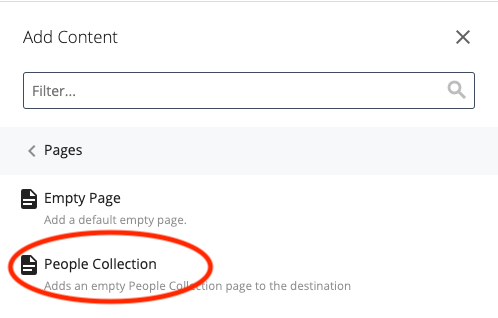
Name the page and select the folder where you want this page to appear.
You will have many of the same options that you will recognize from regular Cascade pages. The Metadata and Configure tabs are identical to any other Cascade page.
Within the content tab, you will have the option to:
- Add or edit the Page Title (the H1 of your page)
- Change the Page Settings (including, breadcrumb, navigation, and language options — just like on any other Cascade page)
- Select the faculty from a dropdown list
- Enter the department(s) if applicable.
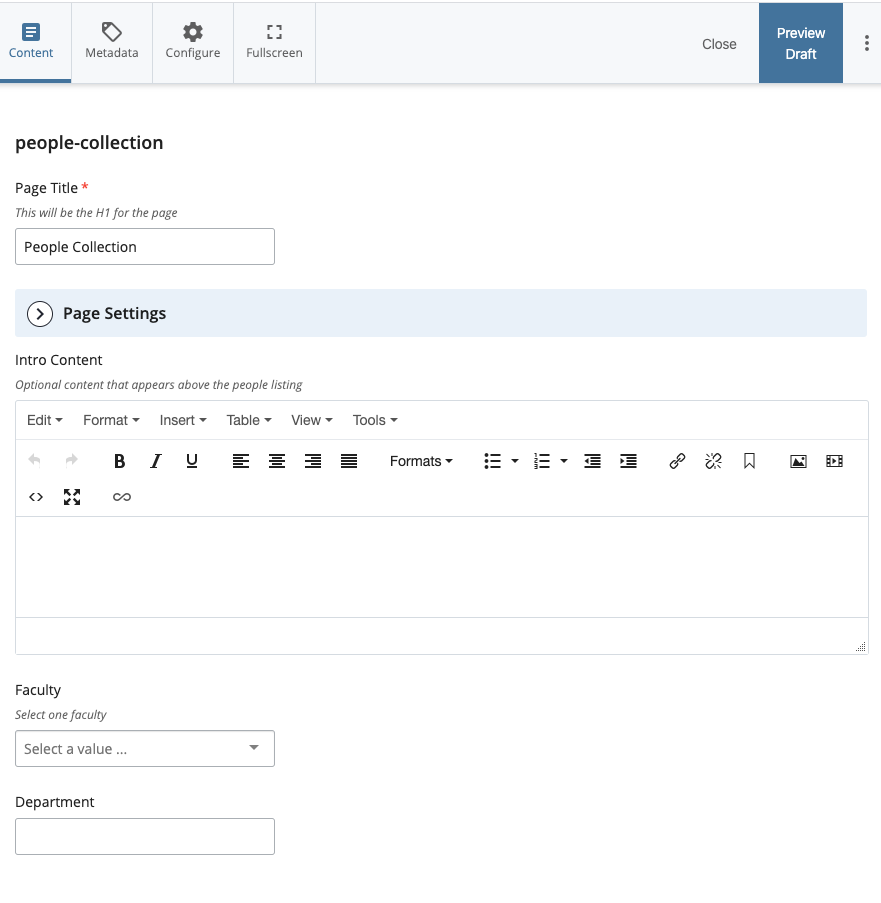
If you select a faculty but no department, all staff within the faculty will display on the page. Additionally, you can only select one faculty; if you would like your page to display people from multiple faculties, leave this field blank and filter by department only.
Important note about department names
To input the department name correctly, you will have to input it exactly as it is listed within PeopleSoft.
To confirm this name, find the department on the Directory’s Advanced Search page. The name of the department is what follows the dash after the name of the faculty. (Please see the video above beginning at 1:55 for a demonstration.)
For example, the Department of Anthropology is listed as “Anthropology Dept”
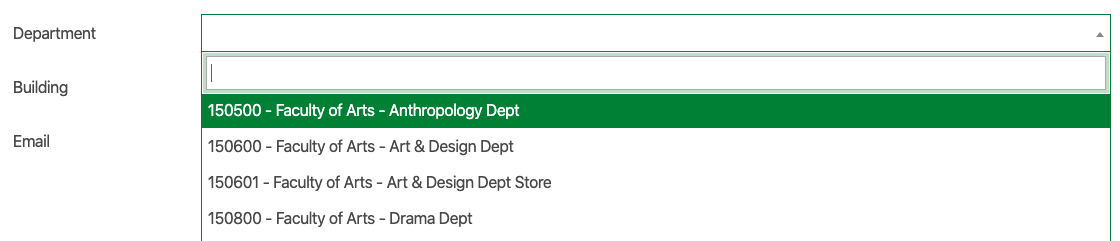
To pull results from more than one department, separate them with pipes (shift + \ ) as per the example below:
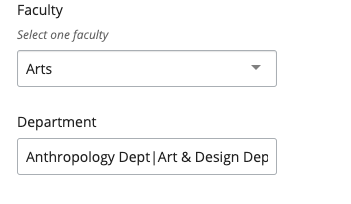
Publishing your People Collection
Once you’re ready, preview the page and submit your changes as normal.
The page will display a listing of all of the staff in the faculty/department(s) you selected.
There is a search bar at the top, as well as facets on the left, allowing users to filter by department or role (faculty or staff).
Clicking on a listing will take the user to that individual’s directory listing, which now includes all of the content from their former Professor Page (if applicable).
If you have any problems with this feature, please contact your faculty website administrator or submit a support request to the University Relations Digital team.