Tips for videoconferencing like a pro
Jessalyn King - 01 April 2020
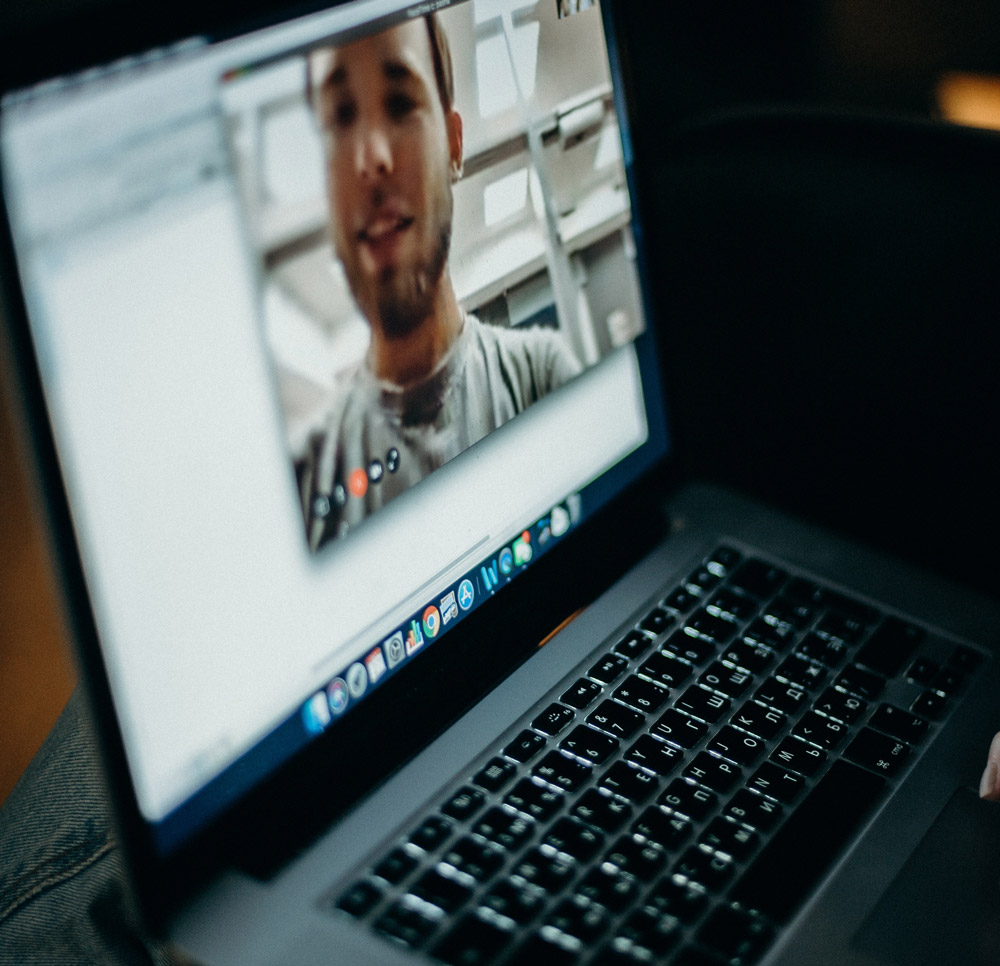
- Be on time and test your mic and camera to avoid meeting delays.
- Find a good background.
- Preferably find yourself a wall that's professional and tidy (tasteful nudes only, folks!).
- If you choose a window as your background, the camera will turn you into a silhouette (which is great news if you're handing out secret assignments, less great if you're catching up with your supervisor or instructor).
- Keep in mind that if you have a door in your background and you share your home with others that they may open the door when you're filming.
- Also keep in mind that if your desk is visible, clean up your lunch dishes!
- Consider lighting. You need to be in as bright a room as possible. Thankfully, we're coming into 14-hours of daylight, so this is less of a problem than in winter! The ideal lighting is to have a window in front of you so it lights your face, but overhead lighting is also good (you may need both, once you test it). If you can't move your desk so the window is in front of you, consider taking your video calls on a mobile device (but test it first!!).
- Position your monitor and cameras. Position your monitor/laptop on a desk at head level instead of on your lap or floor. This will reduce the unflattering chin factor. If you have a separate camera and/or multiple monitors, position the camera around eye-level on the monitor you're using to see everyone else. That way you'll be making eye contact with the other participants.
- Dress as though you were at work (and don't forget to wear pants!).
- Mute yourself when you're not speaking. Sounds carry to the microphone on your computer. Things like typing or chewing that you don't notice are especially loud on the other end. This also avoids other people interrupting your call with embarrassing tidbits about your laundry.
- Don't forget to unmute yourself before you start to speak.
- Use the chat feature. This can be used to save time by asking questions to the moderator, or answer questions asked to the whole group while one person is talking. However, carrying on a private conversation with one of the attendees will likely break the next suggestion:
- Pay attention. Everyone can see your thousand-metre stare when you're scrolling through Twitter!
- Keep in mind your video still runs when your call is ongoing, even if you switch to another program on your computer, so don't start picking your nose! You can also choose to turn off your video when you leave your seat or switch to another program.
- Avoid talking over people, and "share the room". Only one person can really be heard at a time, so wait for the current speaker to finish before breaking in. If there's a meeting leader, let them know you'd like to speak by raising your hand (if you have video), or using the "raise hand" feature in Zoom (if you don't).
- Prep your refreshments beforehand or mute yourself while you run the tap.
- If you're eating, consider if you would do so in an in-person meeting. It can seem unprofessional if you're the only one eating on a call (unless it's a lunch-time call).
Resources:
- General Etiquette: Owl Labs, Entrepreneur
- Lighting Tips