Official U of A Email Signatures
The University of Alberta has developed a new standard email signature for faculty and staff designed to incorporate the university brand and provide consistent information in our email communications. With each email we send, we collectively represent the University of Alberta. Having consistent complete information and aligning with the university brand standards strengthens the U of A brand.
Other than the university’s logo, do not use images or non-university-approved logos within the email signature. We ask that you do not add additional slogans, taglines or pictures to your email signature.
Basic Signature
The basic signature for the University of Alberta includes your name, degree(s) (optional), position title, college or administrative unit, faculty or office, address and telephone number. The university logo is currently linked to www.ualberta.ca. This link can be changed to link to another ualberta.ca webpage specific to your unit.
JANE SAMPLE, PhD
Title
UNIVERSITY OF ALBERTA
College of Natural and Applied Sciences
Faculty of Science
Earth and Atmospheric Sciences
Building Address
Edmonton, AB Canada T6G 0X0
T 780.492.2000
Signature Options
In addition to the official basic signature option, you can choose to add your pronouns, a territory acknowledgment or official University of Alberta social media accounts.
The social media icons are linked to the main university accounts. These can be changed in your signature to link to faculty, unit or department accounts if you like. It is recommended that social media icons are not used to link to personal accounts.
JANE SAMPLE, PhD
Title
Pronouns
UNIVERSITY OF ALBERTA
College of Natural and Applied Sciences
Faculty of Science
Earth and Atmospheric Sciences
Building Address
Edmonton, AB Canada T6G 0X0
T 780.492.2000
The University of Alberta respectfully acknowledges
that we are situated on Treaty 6 territory, traditional
lands of First Nations and Métis people.
How to add the signature to your email
To add a signature to your email, you need to copy and paste the signature from this page into the signature setting in your Gmail account, then edit the text to fill in your information.
1. Copy the Signature
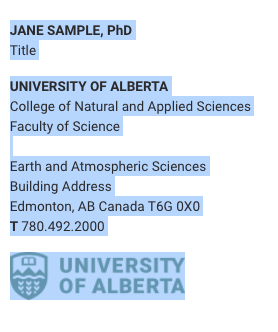
Select the text and logo of the signature. Copy it by pressing ctrl+c (Windows), cmd+c (Mac), or right clicking and selecting Copy.
2. Access your Gmail Settings

In your Gmail account, select the gear icon in the top-right corner of the screen.

Then click "See all settings" to access your signature.
3. Paste in the Signature
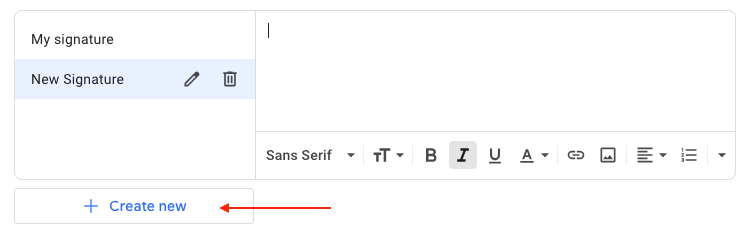
Find the signature settings. Either edit your existing signature or add a new signature by clicking on "Create new." You can name the signature whatever you like. In this example, we used "New Signature."
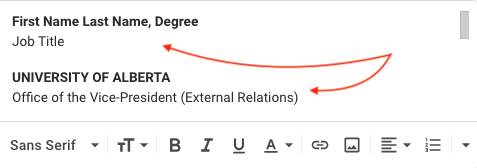
Click inside the text edit window. Paste in the copied signature by pressing ctrl+v (Windows), cmd+v (Mac), or right clicking and choosing Paste.
You can then edit the text to enter in your name, office and contact information.
4. Save the Signature

Set your signature for New Emails to the signature you just added or edited. We recommend that you don't use a signature for replies to avoid making email chains more difficult to read.
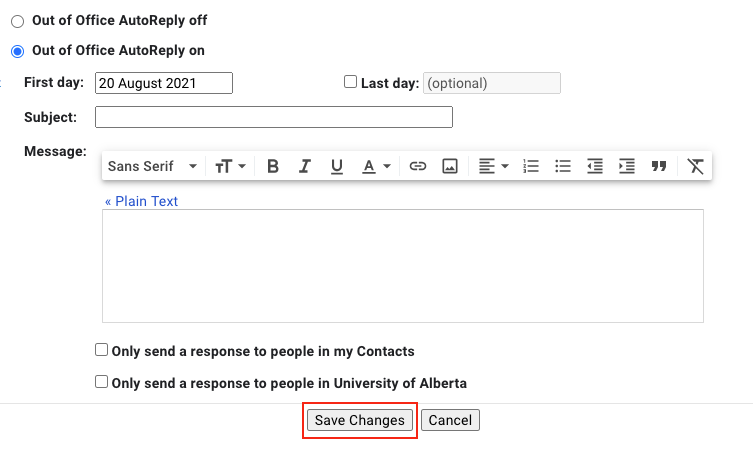
Scroll to the bottom of the settings screen and click "Save Changes" to set your email signature.
Adding Optional Elements
To add the optional pronouns, territory acknowledgement or social icons, we recommend copying over the complete signature with all the options and then deleting elements you don't wish to include.
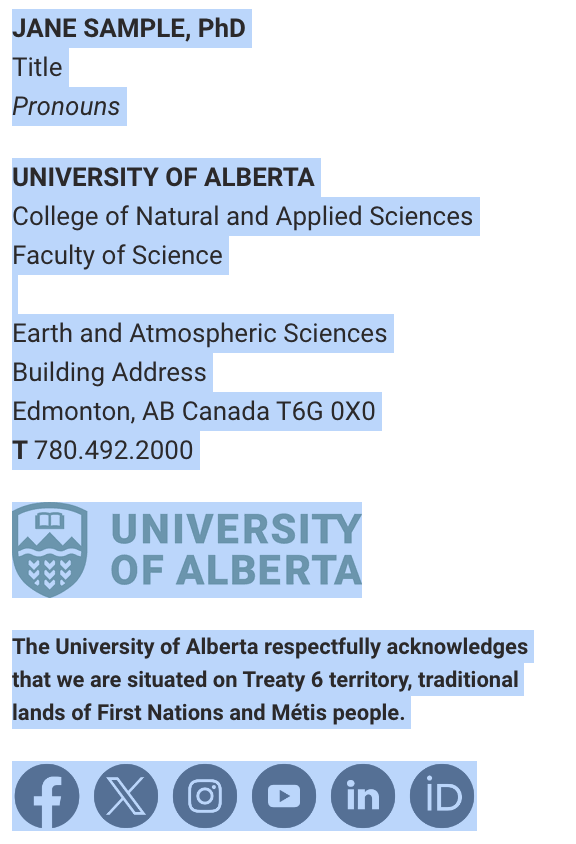
Select all the content within the signature including the university logo and social media icons. Then copy and paste that content into the email signature editor using the instructions outlined above.
Pronouns

Pronouns are italicized and go below the job title.
Territory Acknowledgement

The text for the territory acknowledgement is bolded and smaller than the contact information. The text also uses line breaks to narrow the width so that it aligns better with the university logo and social media icons.
Social Icons
![]()
For the main social media platforms (i.e. Facebook, Twitter), the icons automatically link to the main U of A accounts. You can change these icons to link to your faculty, department or unit social accounts.
The ORCID icon (iD logo) links to orcid.org, a platform for academics and researchers. Please link that icon to your personal profile. Otherwise delete that icon from your signature.
To change the URL, click on the icon image and then click on "Change."

That will open a window where you can update the URL linked to that image. Paste in the URL for the social account and then click "OK" to set.
Delete any icons for social media accounts you don't wish to include in your signature.