Virtual ONEcard
Your virtual ONEcard acts as your student identification while attending classes and writing exams. You can also use it to access student discounts anywhere that one is offered.
Virtual ONEcards are available for students studying remotely.
If you are on campus, you will receive a physical ONEcard.
Digital ID will be available at the start of the term.
How TO GET YOUR Virtual ONEcard
1. Register for your classes
You must be registered for at least one class before you can receive a virtual ONEcard.
2. Upload your photo
Upload your photo to be used on your ONEcard (you don’t need to do this if you already have a ONEcard).
4. Search and select "University of Alberta"
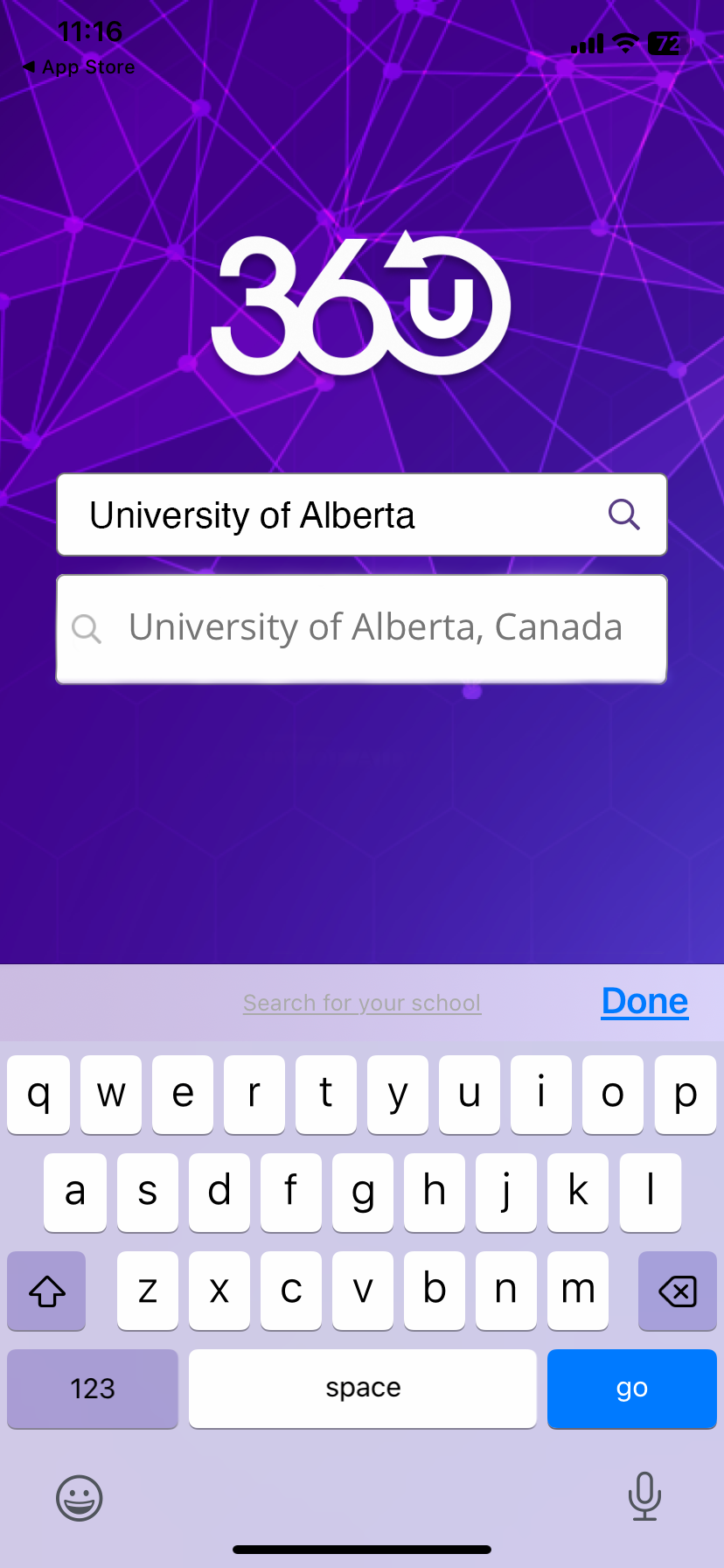
5. Press “Continue” to enter the U of A portal

6. Select SSO as the account type, then tap Log In

7. Agree to the End User Privacy Agreement
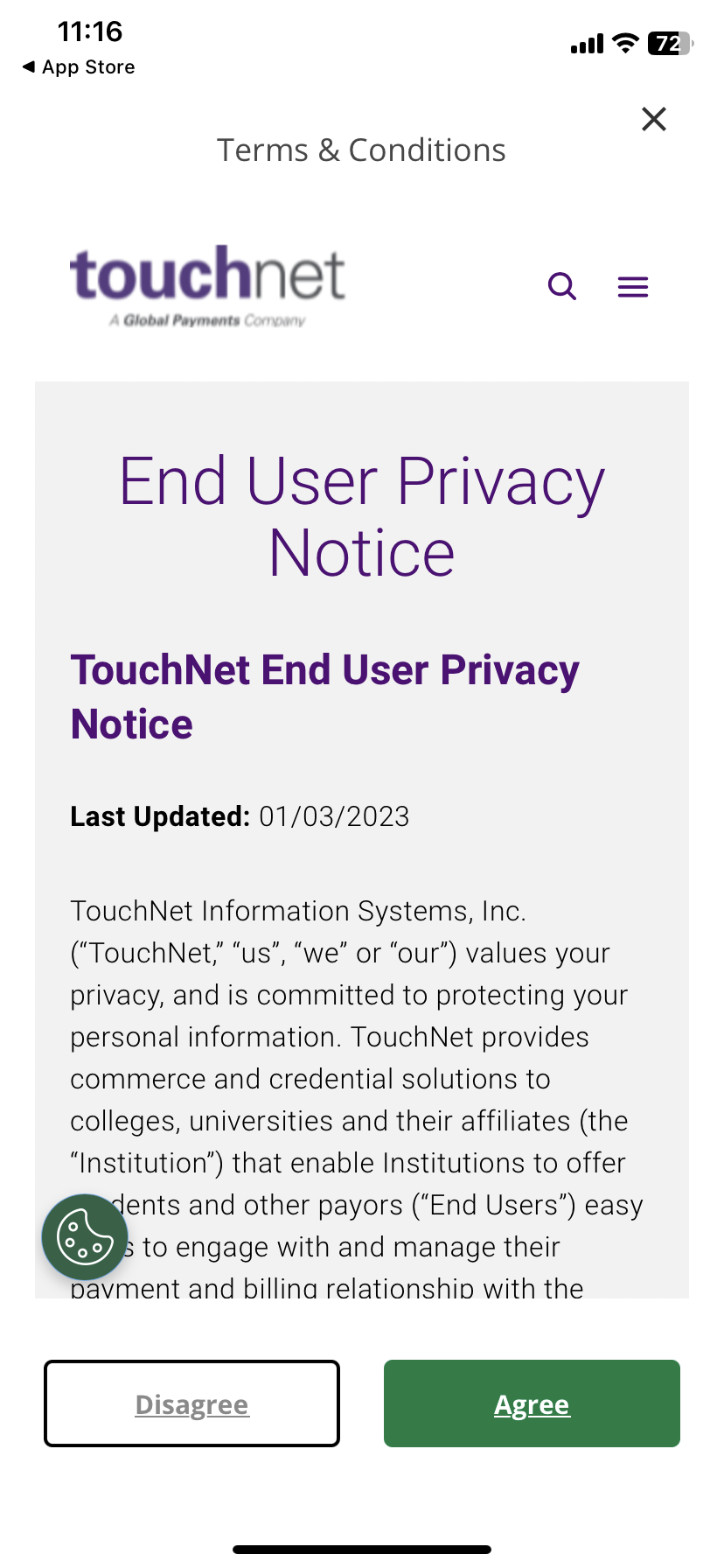
8. Press "Continue" when you see your virtual ONEcard
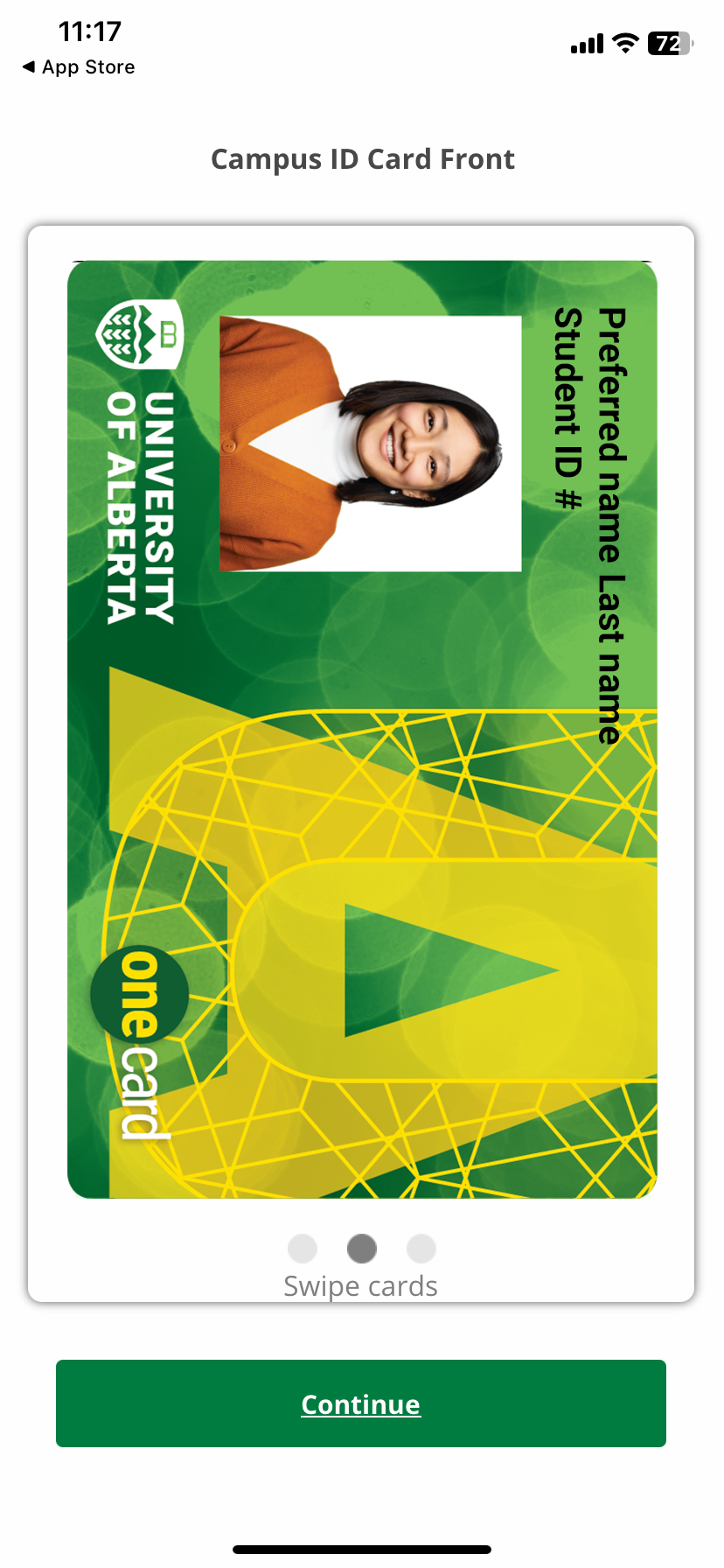
If you are unable to view your virtual ONEcard, please fill out this form.
Having issues? View the troubleshooting guide or contact ONEcard@ualberta.ca